How to Recover Dismissed in Google News Feed
Methods to Solve Google news feed disappeared Android Problem Within Minutes
Google news feed disappeared Android. Some Android users love the Google Feed function (previously known as Google Now), while others find it incredibly bothersome. Google Feed cards are loved by some and hated by others. This is how you activate or deactivate the function.
- Select "Apps" on the Home screen to access your downloaded programmes.
- Pick the "Google" option.
- In the top left, you'll see a button labelled "Menu."
- To alter preferences, click the "Settings" option.
- Pick "Your feed" as the feed you want to follow.
- The screen can be customised to your liking by adjusting the following settings:
Whether or not the notification section displays updates is managed by the "Notifications" setting. You can turn it on or off at will. Important notifications can also be customised with a ringtone or vibration.
The "Feed" toggles the availability of all of Google Now's features. Choose this option to remove your Google Feed preferences and turn off Google Feed on all of your devices.
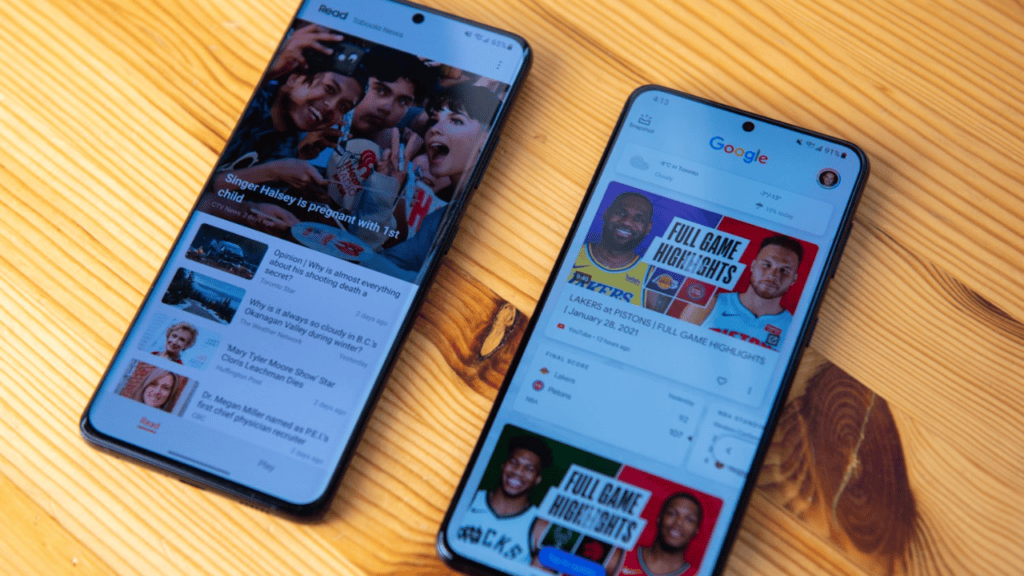
Restart Your Phone
A phone reset is the first thing you should try if Google Discover stops responding. Your phone's small issues will be resolved once you do this. Most Android-based phones can be easily restarted.
Yours can be restarted by pressing and holding the Power button until the menu appears, then selecting Restart.
Enable Google Discover on Home Screen
You may not have the feed enabled if Google Discover does not appear when you launch the app. Solving the problem should be as simple as enabling the feed on the home screen.
- Long-press a blank spot on the home screen.
- Select Home settings at the bottom of your screen
- Activate the Google settings menu option.
- You can find Google Discover once again in your app drawer.
Ensure Google Discover Is Enabled
You may switch the Discover feed on and off from the Google app on your mobile device. Your feed isn't showing up or being updated because someone may have turned that feature off.
- Simply enabling the feed will do the trick.
- Get out your phone and fire up the Google app.
- Just click the profile picture in the upper right corner of the app.
- Go to the menu and choose Settings.
- Select General on the Preferences screen.
- Turn on the Discover tab.
- To access the Discover stream, open the Google app on your mobile device.
Clear Google App's Cache
It's possible that Google Discover is malfunctioning on your phone because of a problem with your phone's cache data. The good news is that your problem can be resolved simply by erasing the cached data from the Google app.
- Keep in mind that your app data is safe even after you erase the cache.
- Open your phone's configuration menu.
- To access Google, navigate to Apps & alerts > Settings.
- Select Cache & Storage from the app menu.
- Select the Cache Clearing button.
- If you launch the Google app, Discover will function normally.
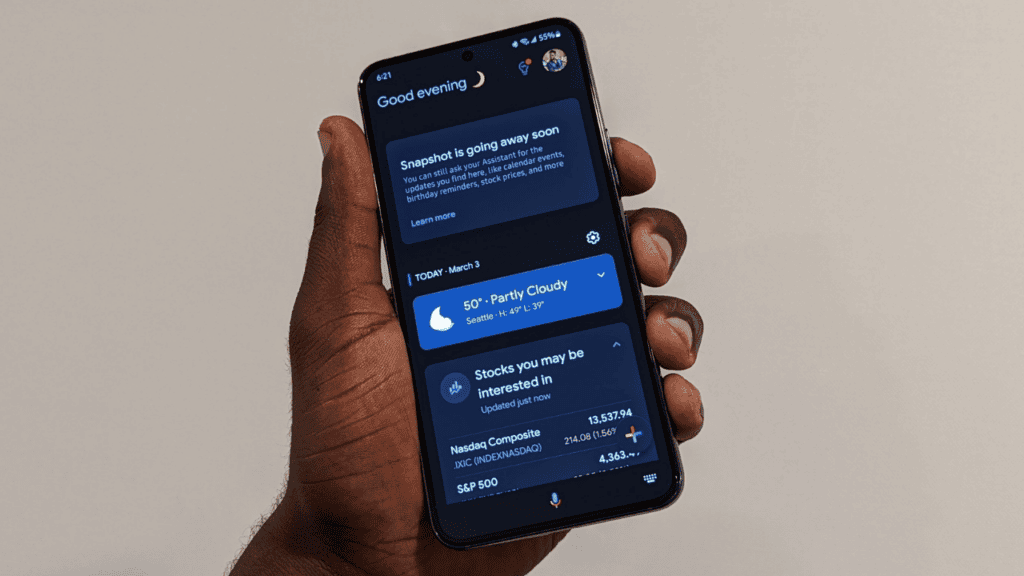
Clear Cache for Google Play services
It's also possible that Discover's inoperable state is due to the cache for Google Play services. If clearing this cache doesn't fix the issue, nothing will.
- Once again, this does not remove any of your private information.
- In order to access the phone's settings, launch the settings menu.
- Go to the Settings menu, then select "Apps & notifications," and then "Google Play services."
- Select the Caching and Storage menu.
- You can try again to use Discover after restarting your phone.
Enable Background Data for the Google App
To get up to date information, Google Discover requires connectivity to the internet. The feed will stop updating if background data usage is turned off. If you want to resolve this, you can do so by enabling background data usage for Discover.
- To adjust your phone's settings, choose the appropriate menu.
- Select Google from the Apps & notifications menu.
- To use mobile data and Wi-Fi, select that option from the app's settings page.
- If you've turned off the option to collect background data, turn it on.
- You can now check out the updated Google Discover if you want.
Use Google Discover Feed Without an Account
If you're having trouble using Discover and you're sure it has nothing to do with your Google account, try using it without an account. This is entirely feasible, and we will demonstrate how to accomplish it.
- Get out your phone and fire up the Google app.
- In the upper right corner of the app, select the profile symbol.
- To switch accounts, click the arrow to the right of your current one.
- Select the option to Continue without creating an account.
- Verify that the feed is now functioning normally.
Uninstall Google App Updates
The failure of Discover can potentially be the result of installing a defective update to a Google app. The good news is that the Google app, like many others, can have its update history rolled back thanks to Android's support for app revision history.
- Go to your phone's Settings menu.
- From the Settings menu, head to Apps & notifications > Google.
- Select the app's settings by tapping the three dots in the page's upper right corner.
- In order to remove updates, go to the menu and choose that option.
- If a popup appears, tap OK to dismiss it.
- Just open the Google app and observe if the Discover feed loads properly.
Update the Google App
It is possible that Discover is malfunctioning because you are utilising an out-of-date version of the Google programme on your mobile device. Install the latest version of the app to see if it helps.
- You may access the Google Play Store right from your mobile device.
- Get Google by doing a search and then clicking on Google from the list of results.
- In order to update the app, select the Update menu option.
- Check out what's new on Discover with the Google app, now for Android.

Reset App Preferences
If you're having trouble using Google Discover on your Android device, trying resetting your app preferences may help. This won't remove any of your apps from your device.
- Open the phone's configuration menu.
- Keep going down until you reach System, and then click it.
- On the System page, click the Reset button.
- To completely start over with the app, select the Reset preferences option.
- To completely delete all app data and settings, tap Reset apps in the new window that opens.
- Turn off the phone and then back on.
- Try out Google Discover and see if it helps.
Troubleshoot and Fix Google Discover Issues on Android
Fixing the feed should be a high priority if Google Discover is your principal source of news. If you follow the instructions above, you should have the feedback app functioning smoothly on your mobile device in no time. We expect the manual to be useful to you.
Also Read:
Google tv adding nest audio support soon, Fitbit/Wear OS and smart home integration later
Google's Chrome OS Flex is Now Available for Old PCs and Macs
Google Pixel 7 Pro Leaked Case Renders Confirm the Camera visor
How to Recover Permanently Deleted Photos from PC Using Wondershare Recoverit?
FAQs:
Q1: Why did my Google News feed disappear?
Possible solutions include restoring your device from backup or erasing it altogether. Go to your phone's Settings > About to wipe all of your data and cache at once. After that, your feed of recent posts should load normally again. You may have noticed that your news feed is no longer accessible on your Android device.
Q2: How do I get my Google News page back?
- Launch Google News in a desktop browser.
- If you want to change some preferences, select the cogwheel in the upper-right corner of the screen.
- Click the Settings menu item.
- To disable the new Google News, scroll down and uncheck the box.
Q3: How do I turn on news feed on Android?
Select your Profile photo or initials at the upper right. Then, select Preferences > News. Select Notifications from the "Alerts" menu. Activate the option to get notifications.
Q4: Why is Google feed not working?
The Google app might not automatically work with the stock Android home screen. This is the solution. In order to access the Home settings, press and hold the home screen until a drop-down menu appears. The Google App needs to be shown, therefore turn on the appropriate switch.
Q5:Why is Google News blocked?
Russia has blocked access to Google News, claiming that it spreads "inauthentic material" concerning its invasion of Ukraine. The block was implemented only hours after Google declared it will prevent all users around the world from monetizing anything that "exploits, ignores, or condones" the conflict.
Source: https://trendblog.net/google-news-feed-disappeared-android/
0 Response to "How to Recover Dismissed in Google News Feed"
Postar um comentário